
 Step 1: Basic Checks
Step 1: Basic Checks
-
Try a Different Port or Computer: Rule out port-specific issues.
-
Scan for Malware: Sometimes malicious software corrupts the drive’s structure.
 Step 2: Use Disk Management (Windows)
Step 2: Use Disk Management (Windows)
-
Press
Win + X→ choose Disk Management. -
Locate the USB drive (check for “Unallocated” or missing size).
-
If shown as “Unallocated”:
-
Right-click → New Simple Volume.
-
Format as exFAT or NTFS, depending on use case.
-
 Step 3: Use Command Prompt Tools
Step 3: Use Command Prompt Tools
-
Open
cmdas Administrator. -
Run:
diskpart list disk select disk [your disk number] clean create partition primary format fs=exfat quick assignNote: “clean” will erase all data on the drive.
 Step 4: Try Third-Party Recovery Tools
Step 4: Try Third-Party Recovery Tools
If Windows can’t fix it, try:
-
MiniTool Partition Wizard
-
EaseUS Partition Master
-
HP USB Disk Storage Format Tool
These can repair partition tables or reinitialize the disk.
 If It Still Doesn’t Work:
If It Still Doesn’t Work:
-
The USB might be physically damaged or counterfeit (some fake drives report massive capacity but can’t store data correctly).
-
You could try checking it with H2testw (tool to verify real capacity).
-
Or consider replacing it—especially if critical errors keep appearing.


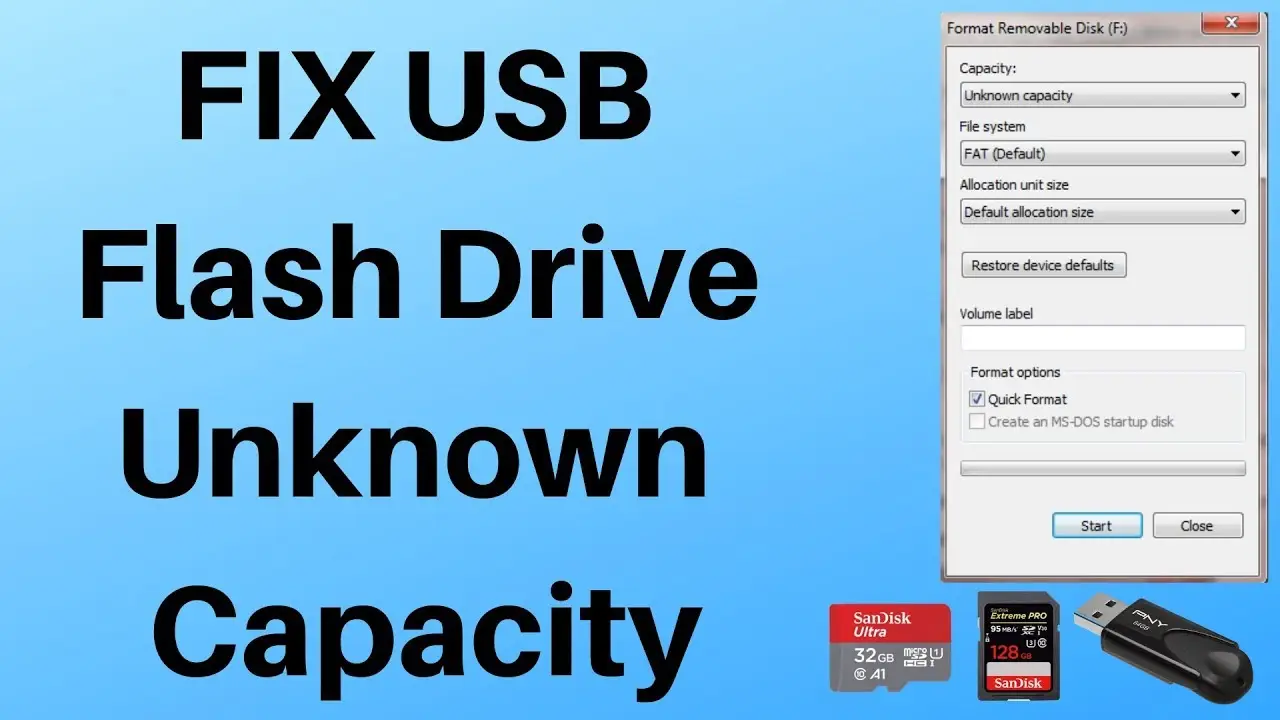
No Responses